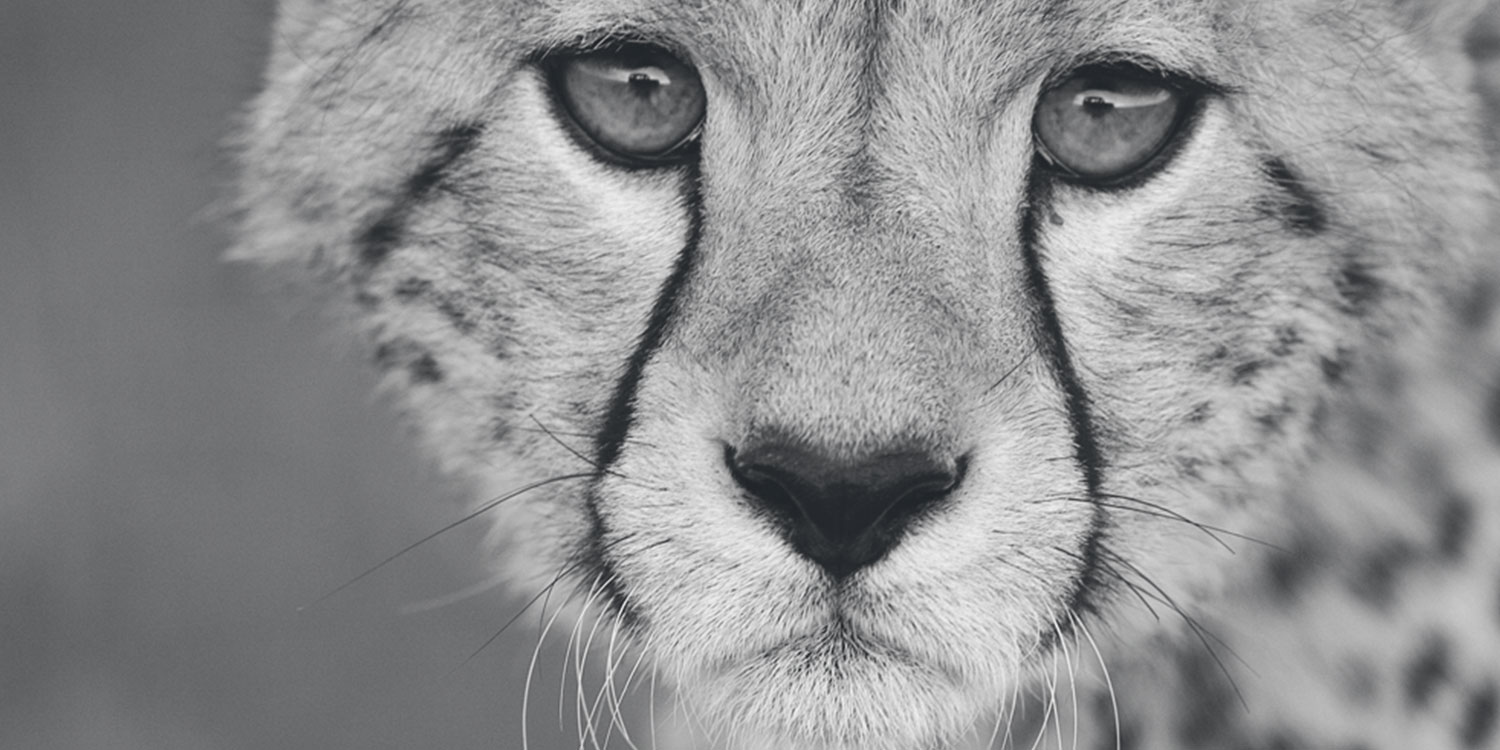Special Offers From CCF
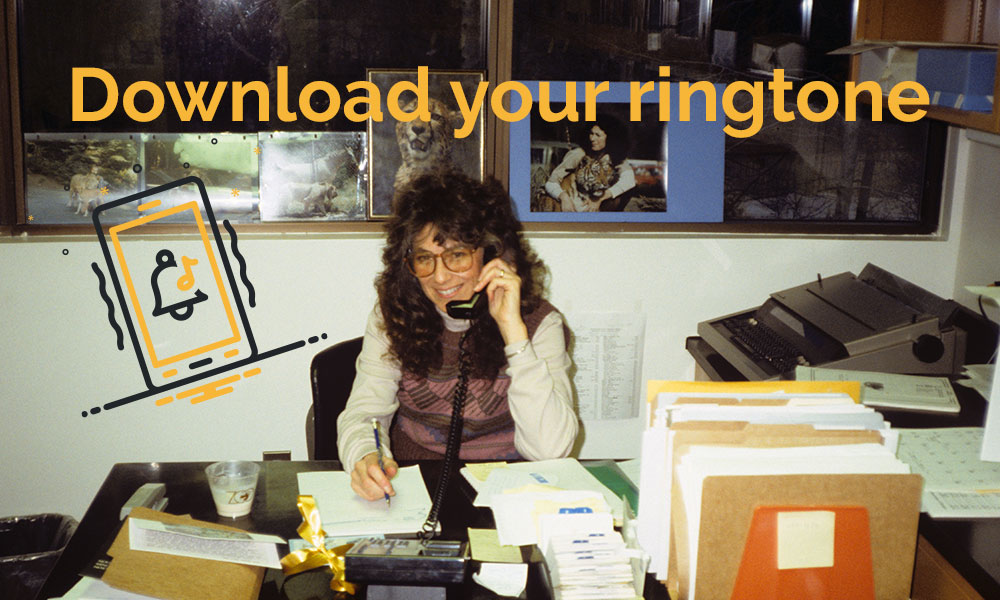
Cheetah Ringtone
Thank you for signing up for CCF’s communications. Be on the lookout for our e-newsletter. You can withdraw your consent at any time by contacting info@cheetah.org.
Instructions to download the .mp3 for your ringtone
Chewbaaka purr for Android users
For Android Users:
- Download the File: Tap on the .mp3 file attachment in your email to download it to your phone. It’s usually found in the “Downloads” folder.
- Locate the File: Open your device’s file manager app and navigate to the folder where the MP3 file is saved.
- Set as Ringtone: Long-press the .mp3 file to select it, then tap the menu icon (three vertical dots) or “More”. Look for an option like “Set as ringtone” or “Use as ringtone” and tap it.
- Choose Ringtone Setting: Select whether to set it as your default ringtone or assign it to a specific contact.
Note: If your file manager doesn’t have a direct option to set as a ringtone, you can use a third-party file manager or a ringtone manager app from the Google Play Store.
For iPhone Users
For iPhone Users:
Chewbaaka purr for Apple users
- Download the File: Open the email on your iPhone and tap the .m4r file attachment to download it.
- Access Settings: Open the “Settings” app, scroll to “Sounds & Haptics” or “Sounds”. Under “Sounds and Vibration Patterns”, tap on “Ringtone” or “Text Tone”.
- Select the Ringtone: In the “Ringtones” section, find and select the newly added m4r file.
- Assign to a Contact (Optional): If you wish to assign the ringtone to a specific contact, go to the “Contacts” app, select the contact, tap “Edit”, and then choose “Ringtone” to assign the new ringtone.
By following these steps, you should be able to successfully install the .m4rfile as a ringtone on either your iPhone or Android device.